Microsoft Teams is adding a new feature that will allow users to add animated backgrounds to their meetings. The new feature, which is currently in preview, will allow users to choose from a variety of animated backgrounds, including scenes from nature, cityscapes, and abstract patterns.

To use the new feature, users will need to open the Teams meeting and click on the three dots in the top right corner of the screen. From there, they will need to select “Background effects” and then “Show all backgrounds.” Once the animated backgrounds are available, users can select the one they want and then click “Apply.”
The new animated backgrounds feature is a fun and creative way to add some personality to your Teams meetings. It’s also a great way to make your meetings more engaging and visually appealing.
Here are some tips for using the new animated backgrounds feature:
- Choose an animated background that is appropriate for the meeting. For example, you might not want to use a funny or distracting background for a business meeting.
- Make sure the animated background is not too busy. A busy background can be distracting and make it difficult for people to focus on the meeting.
- Test the animated background before you use it in a meeting. This will help you make sure that the background looks good on your camera and that it doesn’t cause any technical problems.
The new animated backgrounds feature is a great way to add some personality to your Teams meetings. It’s also a great way to make your meetings more engaging and visually appealing. So why not give it a try?

Benefits of Using Animated Backgrounds in Teams Meetings
There are many benefits to using animated backgrounds in Teams meetings. Here are a few of the most notable:
- They can help to make your meetings more engaging and visually appealing. Animated backgrounds can add a touch of fun and creativity to your meetings, which can help to keep people’s attention and make them more productive.
- They can help to create a more professional atmosphere. If you’re giving a presentation or conducting a meeting, using an animated background can help to create a more polished and professional appearance.
- They can help to hide distractions. If you’re working from home or in a noisy environment, using an animated background can help to hide distractions and make it easier for you to focus on the meeting.
- They can help to protect your privacy. If you’re not comfortable sharing your background with others, using an animated background can help to protect your privacy.
How to Use Animated Backgrounds in Teams Meetings
To use animated backgrounds in Teams meetings, follow these steps:
- Open the Teams meeting.
- Click on the three dots in the top right corner of the screen.
- Select “Background effects.”
- Select “Show all backgrounds.”
- Select the animated background that you want to use.
- Click “Apply.”
Tips for Using Animated Backgrounds in Teams Meetings
Here are a few tips for using animated backgrounds in Teams meetings:
- Choose an animated background that is appropriate for the meeting. For example, you might not want to use a funny or distracting background for a business meeting.
- Make sure the animated background is not too busy. A busy background can be distracting and make it difficult for people to focus on the meeting.
- Test the animated background before you use it in a meeting. This will help you make sure that the background looks good on your camera and that it doesn’t cause any technical problems.
Conclusion
Animated backgrounds are a great way to add some personality and visual appeal to your Teams meetings. They can also help to make your meetings more engaging and productive. So why not give them a try?
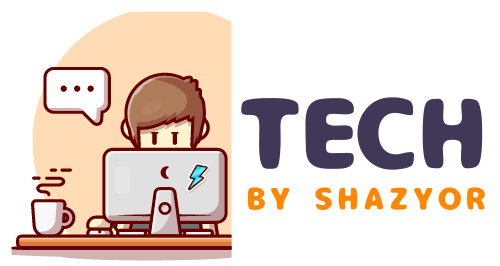



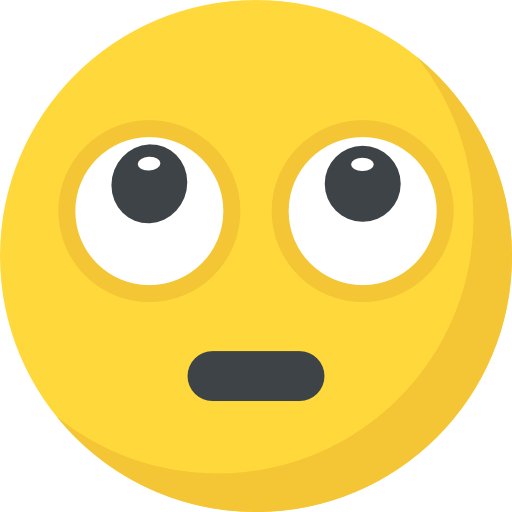





What do you think?
Show comments / Leave a comment